Adding a note through the Dashboard:
If you are currently supporting a family you will be able to add note directly through the dashboard, which is the page you land on when you log in to the database.
For all other notes, including adding notes to a previous family, see the Adding a note through Menu section below. Adding a Note in the Family is at the Bottom of the Page.

Scroll down to Your Currently Assigned Families and click Add a Note alongside the family you wish to add a note to.
A new window will appear allowing you to enter all required details.
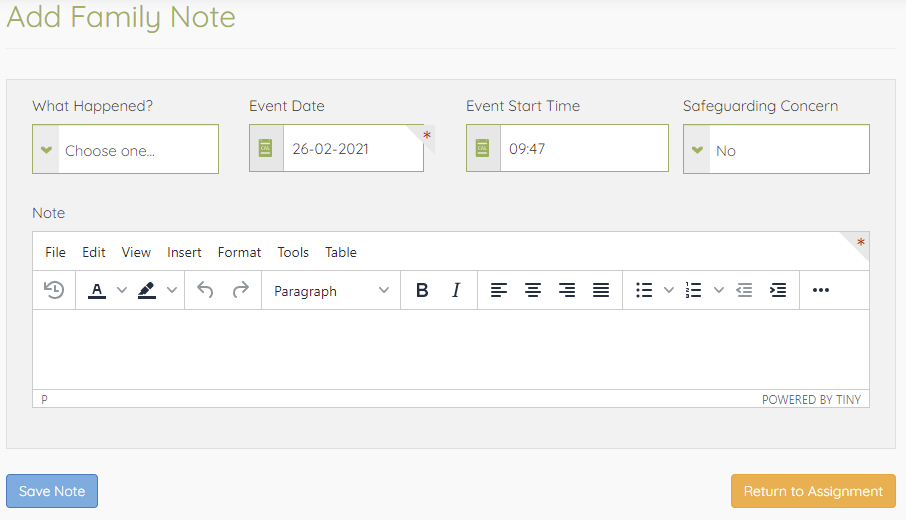
Select what happened from the list, enter a date and time for the note (you can backdate them if appropriate).
If you have a safeguarding concern of any kind, you can indicate this by switching the option to Yes.
Notes flagged as containing safeguarding concerns will notify the case manager and other appropriate Safe Families team members. If you are unsure if there is a safeguarding concern or not, please always flag it, as the staff members will be able to check and deescalate if necessary.
The larger Note box is for the content of the note itself.
Please remember the volunteer training guidance on keeping notes to the point and being objective rather than subjective.
Once you have completed your note, press Save Note to add it to the family.
Adding a note through Menu:
Select Menu followed by My Assigned Families to see a list of the families you are currently or have previously supported.
From here there are two ways to add notes. One is via One-Click-Contact and the other is to leave a full note.
One-Click Contact
One-click contacts can be used to notify the case manager when you don't have the time to leave a full note but we would always recommend coming back to add a full note containing any additional details when you can.
Select the contact type from the drop-down list and press the Add button.

Contact types include face-to-face visits as well as email or telephone contact. Pressing Add will add a note to the family account to tell the local Safe Families team that contact has been made.
Full Note
We would always encourage leaving full notes where possible. This will provide a greater level of information to help support you and the family.
To leave a full note, click on the grey note icon at the end of the row.

A new window will appear allowing you to enter all required details.
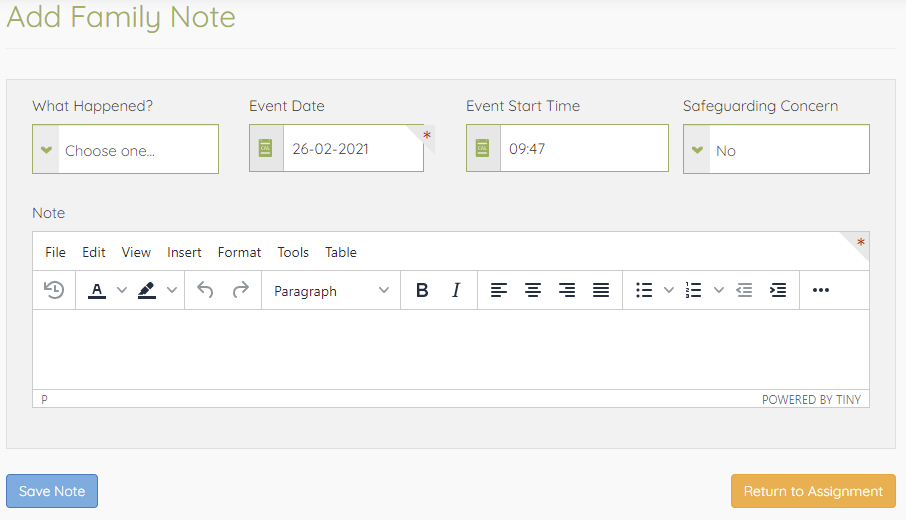
Select what happened from the list, enter a date and time for the note (you can backdate them if appropriate).
If you have a safeguarding concern of any kind, you can indicate this by switching the option to Yes.
Notes flagged as containing safeguarding concerns will notify the case manager and other appropriate Safe Families team members. If you are unsure if there is a safeguarding concern or not, please always flag it, as the staff members will be able to check and deescalate if necessary.
The larger Note box is for the content of the note itself.
Please remember the volunteer training guidance on keeping notes to the point and being objective rather than subjective.
Once you have completed your note, press Save Note to add it to the family.
Adding a Note in a Family
Click on Notes
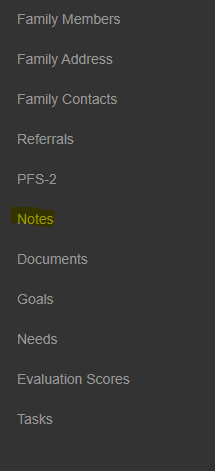
Click on the Note Pad with the Plus sign
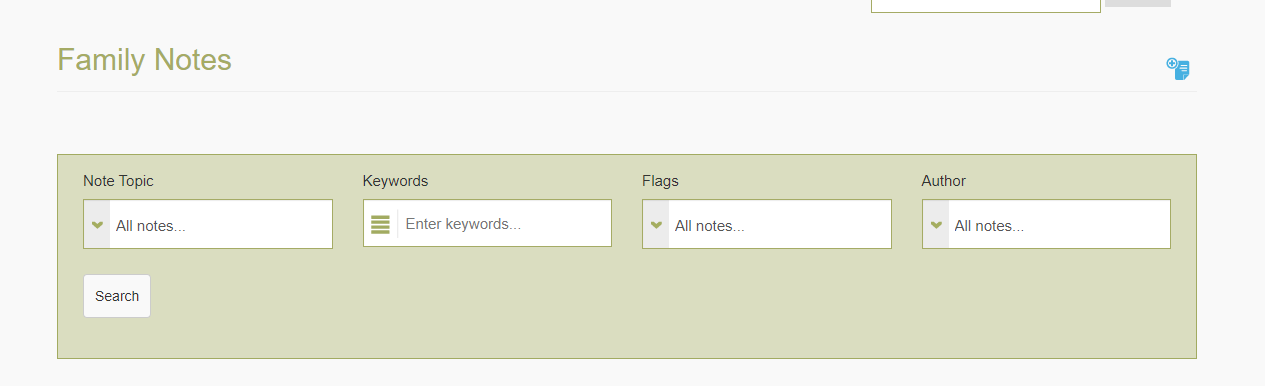
Fill out the information then add the Note.
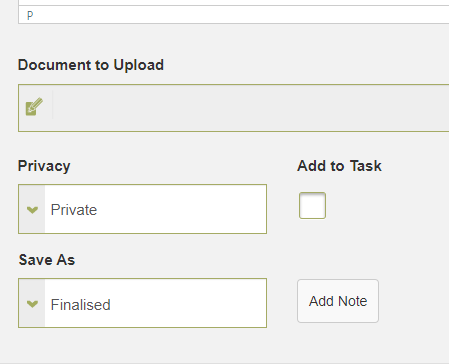
Privacy settings explained here: https://safefamilies.zendesk.com/knowledge/articles/360055832532/en-us?brand_id=1062568

Comments
0 comments
Please sign in to leave a comment.